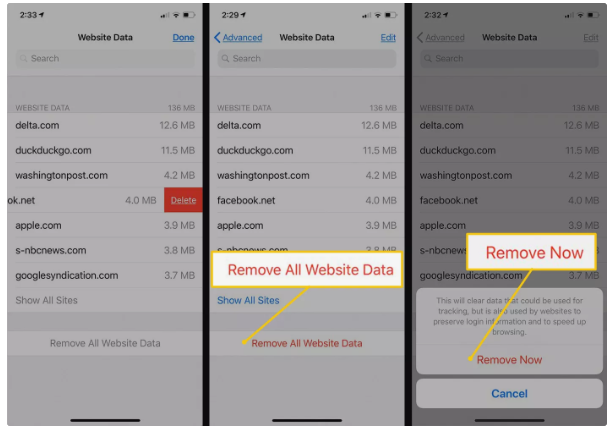HOW TO CLEAR COOKIES ON IPHONE
A cookie is a piece of code that is stored in one small file. A cookie file contains the information of webpages that you use in your browsers. The benefit of the cookie file is you are free to login without typing login and password because Cookie file contains this information. Sometimes Cookies cause different problems and you need to delete the Cookies. Here we will describe how you can delete the cookies on your iPhone.
Clear Cookies on Your iPhone and Clear Browsing History
There are few steps using that you can delete the Cookies of Safari Web Browser on your personal iPhone. Web history and Cookies can be deleted at the same time. It is also possible you delete the Cookies of a specific website or Cookies of all websites. Sometimes you need to delete only Cookies or delete the only history of the browser.
1. Go to setting of iPhone and navigate to setting option and choose Safari here.
2. Now you have to click on the Clear History and Website Data.
3. The process will start and you will ask again to confirm. Just click again on the Clear History and Data to confirm the process. It will delete all Cookies and history of the Safari browser.
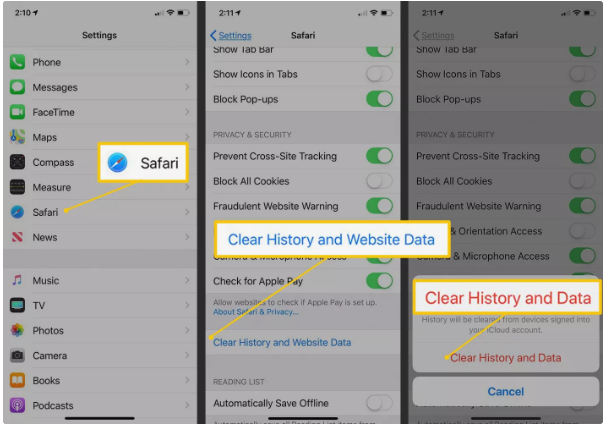 |
| how to clear cookies on iPhone |
There are some important settings available in Safari browser setting using that you can block Cookies and site tracking. The option will be to “prevent Cross-site Tracking” and” Block All Cookies”. If you enable these options then you will face some problem with a website working.
Clear only Cookies not deleting the web history.
At the time of clearing Cookies, you don’t want to remove your web history. There are two parts of Cookies removing one is clear cookies of one website and second is clear the cookies of all websites. But when you will clear the cookies of all website then you have to log in all websites with typing user name and password. So you only delete the Cookies of those websites which are creating problems with you.
- Go to iPhone setting and navigate to Safari.
- Chose Advanced and tap on it.
- When advance setting will open you will find the Website Data here. A complete list of all websites will open that contains the cookies information. Here you have the option to clear the cookies of all websites or clear the cookies of a selected website.
- If you are ready to remove the cookies of all website then click on the Remove All Website Data. And then confirm by clicking on the Remove Now button.
- If you want to remove the Cookies of a specific website then select that website because thousands of websites are listed here so it is difficult to find your specific website just go to the search bar and type the name of your website and select it for removing cookies.

how to clear cookies on iPhone
Clear Cookies in the Chrome App
If you are using Chrome browser instead of Safari on your iPhone then you can remove the cookies using the following steps.
- Open Chrome and Go to menu icon that will be available at the lower right corner of the iPhone screen.
- Click on the setting and go to privacy.

how to clear cookies on iPhone - Now you have to click on the Clear Browsing Data.
- There are options available that you want to delete or not like Cookies, Site Data just check these option and click on the Clear browsing data.

how to clear cookies on iPhone - The process will ask again to confirm that you want to delete browser data just tap on the Clear Browsing Data again.
- Now your browser data has deleted successfully.