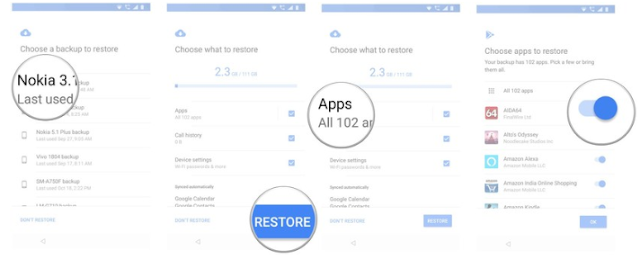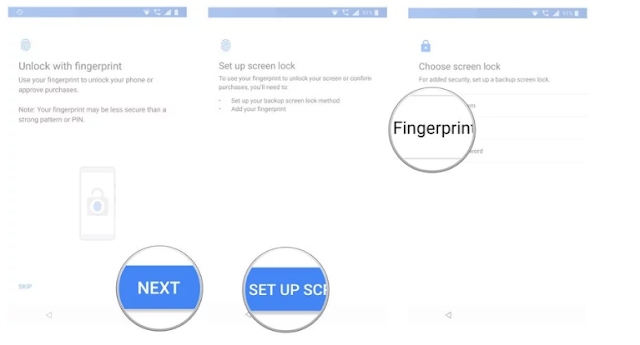RESTORING BACKUP FROM GOOGLE DRIVE
If you have bought a new smartphone or you are ready to factory reset due to some worst condition then the first question comes in mind how our apps will restore. Your Google ID plays a very important role. If you have enabled the sync option then your contacts, call logs, calendar, apps and many more save on cloud. Using your same Google ID users can avail the same apps and other features where they were left. Following is the complete procedure on how to restore your Android app in case of new mobile or reset old mobile.
How to enable the Android backup service
It is very necessary to enable the backup option in your mobile if you want to restore your data. If you will never enable the backup option then you are not able to restore data in your new mobile.
- Navigate to your mobile setting.
- Scroll down and find the System and tap on it.
- Here you have to select the backup.

restoring backup from google drive - Toggle button Backup to Google drive should be enabled here.
- You have done the process now you are able to restore your phone apps and other data.
- The process of enabling backup service is done on your smartphone. In future when you will switch to a new phone or reset your old phone you can restore your apps and other data using restore backup service easily.

restoring backup from google drive
Above mentioned setting of enabling backup can be different in new or another version. But the options will be the same you have to try to find the backup toggle button enable in the setting.
How to restore apps and settings on a new Android phone
The process of restoring apps is a very easy task. If you have been using Google Now or Pixel launcher in your previous mobile then you can get back your same home screen, Background, icons, and structure of the folder. You will find each and everything same into your new mobile using restore service.
When you will unbox your new mobile and switch on for operating it will get some detail that you have to provide.
- You have to select your desired language and hit the GO button for next screen.
- Now select the restore option.
- Next, it will ask a Wi-Fi connection, Connect your Wi-Fi and Go Next.

restoring backup from google drive - When your Wi-Fi connection established at the next screen it will show you all restore option.
- Backup from Android Phone. Here we will select the option Backup from the Cloud.
- Google will ask for Sign In to your account. You have to give your email id and password to sign in your Google account.

restoring backup from google drive - At the next screen, Google will show the agreement that you have to agree. Tap on I agrees button.
- Now you will see the list of backup options. Select one that you want to restore.
- Now hit on the restore button if you want everything of the previous mobile to restore.

restoring backup from google drive - Select the app button and chose the apps that you want to restore.
- It will take a few minutes to restore your data.

restoring backup from google drive
 |
| restoring backup from google drive |
Next, you can set your password and another setting according to your desire.